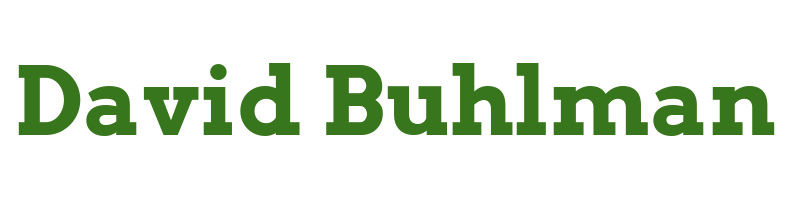Upgrade HV-01 Hard Drives

So I've run into a problem running a few virtual machines on HV-01. Some background, HV-01 is a consumer grade computer running Hyper-V standalone. It's primary function is to act as a file server via it's primary virtual machine. Then I have a few other virtual machines all on a secondary 1TB hard drive. It's just old spinning rust, and probably just 5400 RPM at that. The disk's performance just does not seem to be able to keep up with running a couple of VMs off of it. Since I'm low on cash I can't just buy a new beefy machine to replace it, so I've come up with a solution that should help improve the VMs performance and should increase how much space I have available for file storage.
I am going to replace the 1TB drive currently in the system to house VMs with an 8TB drive left over from a USB enclosure that recently failed. With this I am going to shrink the partition on all of the file store drives to provide a second partition for a VM. I'm going to put each VM on a separate hard drive to spread out their I/O requirements. This should not have any negative impact on the file server being able to provide files from storage.
So the first thing is to start with one of the file drives, file-drive2(G:), and remove it from DrivePool. I start the drive's removal. Twelve hours later it's progress is at 91.6%. I'm not able to check on it again until it has been 36 hours, more than ample time to finish, but it is still at 91.6%. Weird. Doing some research this can happen where it gets stuck due to logging. Except I have logging turned off so that shouldn't be an issue. Maybe I should have turned logging on so I knew what's gone wrong. Ha!
Taking a look at what is left on the drive, it appears that all the files have actually been moved off the drive so it should be OK for me to break things. I try to stop the DrivePool service but it will not stop. Attempting to stop it just times out. I reboot the server. DrivePool now shows the drive is missing from the pool. I try to remove it from the pool again and I am successful this time.
I next try to shrink file-drive2(G:)'s partition. I open Computer Management and go to disk management. I select file-drive2(G:) and click to shrink drive. This volume cannot be shrunk because the file system does not support it. Well, lesson learned about ReFS. Let's adjust strategies here. I right click the drive and this time select to delete the volume. I can then right click and select Create Volume. I set the volume to the the full size of the disk, minus 50GB. I select the additional 50GB and set a volume for the remainder of the space available called vm-drive1(Z:).
I switch over to Windows Admin Center and select VM-01. I shutdown VM-01, then select to move it to (Z:). When the move is complete I power VM-01 back on and verify it is running properly.
Next I add file-drive2(G:) back to my DrivePool pool. No trouble here.
That's all the time I have to look at this for now. I'll come back tomorrow.