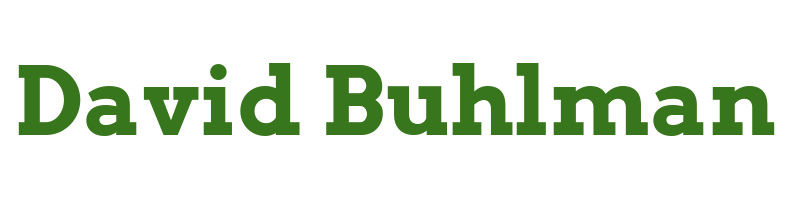Setting up R730

I got to play some more with my new server this weekend! I plugged in some ethernet cables. What an old hodgepodge collection of cables I have sitting around. Maybe at some point I’ll clean up my cabling.
I sat down and read through the server’s documentation. I keep seeing info about Lifecycle, this is newer and I’ve never worked with it before. Let’s play with it! I boot into Lifecycle and start checking it out. The Lifecycle log is really cool, I can see this being helpful in larger environments where multiple people are managing things.
Wait a minute! A firmware update utility? Hot damn! Dell’s documentation tells you to use ftp.dell.com but it doesn’t even resolve. Probably time to update that website. Switching over the HTTPS and it connects and lists three packages that have updates available. One recommended and two optional. Hit install. Wow this is so much better than manually parsing through updates on Dell’s website. I’ll come back a little later to check on how it is doing.
When I come back my iDRAC console has dropped. When I try to re-establish connection it ends up just hanging on connecting. When I try again Explorer crashes. Maybe Java is pissed off? Confirmed the iDRAC is responding, it is just the console struggling. A quick search online confirms my suspicions this happens when updating iDRAC. I clear Java’s cache and I am back in business.
I look around in the hardware section of Lifecycle. I go through and configure the LCD panel. iDRAC and system time are already set up. I move into the RAID configuration. There are two arrays set up even though I said none were needed. Probably part of their SOP to make sure everything is functioning properly. I nuke the arrays and build one RAID 10 array. I already have local storage taken care of, I am just looking for this machine to run virtual machines and databases so I think RAID 10 should be a good choice.
Let’s look at this OS deployment wizard. Steps one and two are straight forward. I’m not interested in scripting a configuration file right now so I’m just going to select manual for step three. Step four select OS Media. Oh boy do I have any spare thumb drives sitting around? Rummaging through my desk I find a 4GB drive so I plug it into my desktop. I spin up Rufus and start creating the bootable image for Hyper-V Server 2019.
It’s time to get back to the family so I think this is where I’ll stop for the day while the image is copied to the thumb drive.