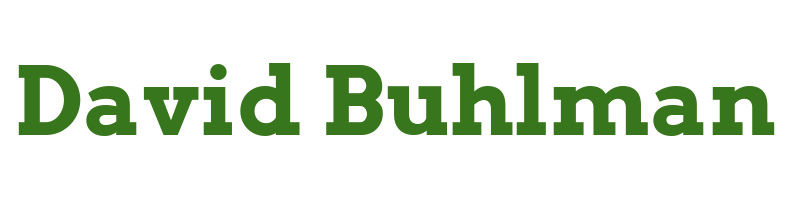PhotoPrism, Part Two

Well when I take a look today the indexing has either stopped or crashed overnight. When I try to log into the webpage it is not accepting my password. Interesting.
Steps performed from PHOTOPRISM-01
sudo docker-compose ps
This shows the database is down with Exit 139. I'm guessing this to be a space issue.
sudo docker-compose downsudo docker-compose up
This fails due to no space left on the device.
sudo docker system prune --all --force --volumes
This frees up 1.843GB of space. That should be plenty of space to get PhotoPrism started. I wonder if it can just use the space on my fileserver's network share? I alter the volumes in the docker-compose.yml file. Let's try it.
sudo docker-compose up -d
Looks like I nuked everything with the prune command. Everything is redownloading for the first time, but errors out due to there not being enough space. So I clear out 3.3GB from ./storage/cache
sudo docker-compose up -d
The interface loads and I can log in now. It looks like there is metadata still listed for pictures that are now missing from PhotoPrism. I begin a complete scan. So far it does not seem to be upset by the fact that the original mount point has changed and is now pointed at my network mount.
As I'm reading through some more of their documentation I am really impressed with this software they've made. It is very slick from everything I have seen so far. It's a shame there can't be additional users, that's the only feature I would love to see added. I can share folders with other people so that could be a potential compromise. I may have to reorganize some of my folders of pictures but that wouldn't be a big deal.
I come back to check on the complete scan's progress. It's errored out again. What is causing the local disk space to fill up so quickly? It turns out this is due to thumbnail creation. I can afford to have the virtual disk be bigger. I initially set it to 30GB but I could bump it to 100GB to test things out. I used this site to help resize the virtual disk in Ubuntu.
Increase Virtual Disk Size in Ubuntu
- Make sure you have a viable backup of the VM.
- Shut down if a virtual machine.
sudo shutdown- Remove all snapshots/checkpoints.
- Resize the virtual hard disk.
Steps performed on HV-03 via Windows Admin Center
- Navigate to
Virtual Machines - Select
PHOTOPRISM-01 - Click on
Settings - Navigate to
Disks - Select
Hard Driveand clickEdit - Change
ActiontoResize - Enter 100 for
New Sizeand hitEdit - Click
Save disk settins - Create a snapshot of the virtual machine just in case of errors.
- Boot Virtual Machine.
Steps performed on PHOTOPRISM-01
cfdisk- Select the partition you wish to extend using up and down keys.
- Select from the menu
Resizeusing the left and right keys. - Press
Enter. - Set the
New Sizeand hitEnter. - Use the left and right keys to select
Write. - Press
Enter. - Use the left and right keys to select
Quit. - Press
Enter. sudo reboot- Verify the name of the physical disk
fdisk -l /dev/sda- Initialize if a new volume
pvcreate /dev/sda3- Display the physical volume
pvdisplay- Resize the physical volume
pvresize /dev/sda3- Verify the name of the volume group
vgdisplay
--- Volume group ---
VG Name linuxetc1-vg (***** this is vg i'm extending*****)
System ID
Format lvm2
Metadata Areas 1
Metadata Sequence No 3
VG Access read/write
VG Status resizable
MAX LV 0
Cur LV 2
Open LV 2
Max PV 0
Cur PV 1
Act PV 1
VG Size 7.52 GiB
PE Size 4.00 MiB
Total PE 1925
Alloc PE / Size 1925 / 7.52 GiB
Free PE / Size 0 / 0
- Extend the volume group
vgextend linuxetcl-vg /dev/sda3- Verify the name of the logical volume
lvdisplay
--- Logical volume ---
LV Path /dev/ubuntu-vg/ubuntu-lv
LV Name ubuntu-lv
VG Name ubuntu-vg
LV UUID NemQBd-Gshb-eh5V-salH-wQ03-0u2m-V3OSsl
LV Write Access read/write
LV Creation host, time ubuntu-server, 2022-10-03 14:06:38 -0400
LV Status available
# open 1
LV Size <26.95 GiB
Current LE 6898
Segments 1
Allocation inherit
Read ahead sectors auto
- currently set to 256
Block device 253:0
- Extend the logical volume
lvextend -l +100%FREE /dev/ubuntu-vg/ubuntu-lvto extend by percentagelvextend -L+10GB /dev/ubuntu-vg/ubuntu-lvto extend by a specific amountlvextend -L15G /dev/ubuntu-vg/ubuntu-lvto extend to a specific amount
I end up extending by percentage.
- Verify the filesystem name
df -h
Filesystem Size Used Avail Use% Mounted on
udev 477M 0 477M 0% /dev
tmpfs 100M 4.6M 95M 5% /run
/dev/mapper/linuxetc1--vg-root 6.3G 2.5G 3.5G 42% / (***** this line*****)
tmpfs 497M 0 497M 0% /dev/shm
tmpfs 5.0M 0 5.0M 0% /run/lock
tmpfs 497M 0 497M 0% /sys/fs/cgroup
/dev/sda1 472M 105M 343M 24% /boot
tmpfs 100M 0 100M 0% /run/user/1000
- Resize the filesystem
resize2fs /dev/mapper/linuxetc1--vg-root- Verify your work
df -h
Filesystem Size Used Avail Use% Mounted on
udev 477M 0 477M 0% /dev
tmpfs 100M 4.6M 95M 5% /run
/dev/mapper/linuxetc1--vg-root 19G 2.5G 15G 15% / (***** this line*****)
tmpfs 497M 0 497M 0% /dev/shm
tmpfs 5.0M 0 5.0M 0% /run/lock
tmpfs 497M 0 497M 0% /sys/fs/cgroup
/dev/sda1 472M 105M 343M 24% /boot
tmpfs 100M 0 100M 0% /run/user/1000
- Remove the snapshot
Back to PhotoPrism
I restart the scan. We'll see how far it gets now. I don't see any other reason why it will not complete at this point. When I check on it later it has scanned about 4000 pictures and created 3.3GB in thumbnails. This should be more than adequate space for all my photos at this time. While this keeps going I look back through my notes and notice I installed UFW and Fail2Ban but never actually set them up. Let's tackle that quickly.
Steps performed on PHOTOPRISM-01
sudo ufw allow 22sudo ufw allow 80sudo ufw allow 2342sudo ufw enablesudo nano /etc/fail2ban.jail.local
[DEFAULT]
bantime = 100m
findtime = 10m
maxretry = 5
ignoreip = 10.10.10.XXX
[sshd]
enabled = true
port = ssh
logpath = %(sshd_log)s
backend = %(sshd_backend)s
sudo systemctl enable fail2bansudo systemctl start fail2ban