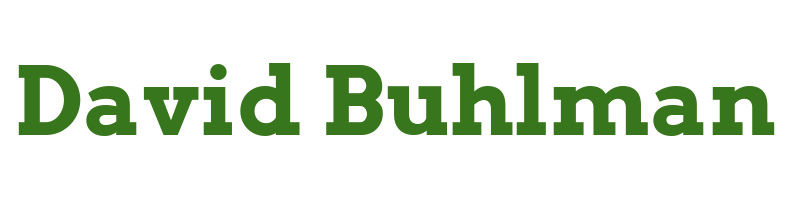Firefly III, Part Three

Configure Operating System
Create SSH Key
Steps performed on desktop via Windows Terminal
ssh-keygen -t ed25519Move-Item -Path c:\Users\david\filename* - Destination c:\Users\david\.ssh -Force- I open Windows Terminal
Settings - I open the
JSONfile and add the following:
{
"colorScheme": "Ubuntu-ColorScheme",
"commandline": "ssh -i \"~/.ssh/example\" [email protected]",
"experimental.retroTerminalEffect": false,
"font":
{
"face": "Cascadia Code"
},
"guid": "{0caa0dad-35be-5f56-a8ff-XXXXXXXXXXXXX}",
"hidden": false,
"name": "FIREFLY-01",
"tabTitle": "FIREFLY-01"
},
- I confirm the
GUIDis unique and save theJSONfile
Configure SSH
Steps performed on FIREFLY-01
mkdir /home/david/.sshnano /home/david/.ssh/authorized_keys- I paste in the public key and save
authorized_keys chmod 600 /home/david/.ssh/authorized_keyssudo nano /etc/ssh/sshd_configPermitRootLogin noPubkeyAuthentication yesPubkeyAcceptedKeyTypes ssh-ed25519PasswordAuthentication noAuthorizedKeysFile /home/david/.ssh/authorized_keys
- I save
sshd_config sudo sshd -tsudo systemctl restart ssh
Configure UFW
Steps performed on FIREFLY-01
sudo apt install ufwsudo ufw allow 22sudo ufw allow 80sudo ufw allow 81sudo ufw enable
Install Firefly III Dependencies
Steps performed on FIREFLY-01
sudo mkdir /appssudo mkdir /apps/fireflysudo apt install dockersudo apt install docker-compose
Install Firefly III
Steps performed on FIREFLY-01
cd /apps/fireflywget https://raw.githubusercontent.com/firefly-iii/docker/main/docker-compose-importer.ymlwget https://raw.githubusercontent.com/firefly-iii/firefly-iii/main/.env.examplewget https://raw/githubusercontent.com/firefly-iii/docker/main/database.envwget https://raw.githubusercontent.com/firefly-iii/data-importer/main/.env.examplesudo nano .importer.envFIREFLY_III_URL=http://app.8080
sudo nano .envDB_PASSWORD=secret_firefly_password
sudo nano .db.envMYSQL_PASSWORD=secret_firefly_password
sudo docker-compose pullsudo docker-compose up -d
Testing the installation at http:/firefly.domain.local in a browser is successful! It brought me to a registration page. Nice and easy, I like it! Now I just have to figure out how to use the software.