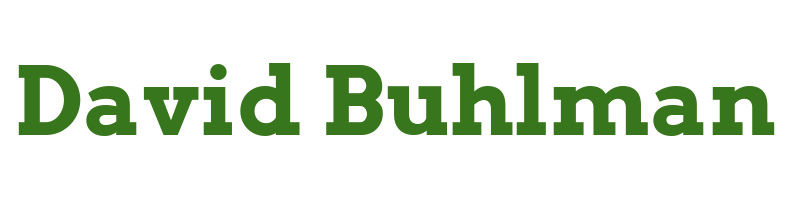Bookstack Integration with Authentik

Today I am going to see if I can get the Bookstack integration working.
Step 1
Steps performed in Authentik Security
- I open the
Admin Interface - I navigate to
Applications - I click on
Providers - I click on
Create- I select
SAML Provider - I click
Next - Name:
Bookstack - ACS URL:
https://bookstack.domain.local/saml2/acs - Issuer:
http://authentik.domain.local:9000 - Service Provider Binding:
Post - Audience:
https://bookstack.domain.local/saml2/metadata - Authentication flow:
default-source-authentication (Welcome to Authentik) - Authorization flow:
default-provider-authorization-implicit-consent (Authorize Application) - Signing Certificate:
authentik Self-signed Certificate - I click
Finish
- I select
- I click on
Applications - I click on
Create- Name:
Bookstack - Slug:
bookstack - Provider:
Bookstack - Launch URL:
https://bookstack.domain.com - I click
Create
- Name:
- I go back to
Providers - I select
Bookstack - I navigate to the
Metadatatab - I click
Copy download URL
Steps take from BOOKSTACK-01
nano /var/www/.env- I add the following to the file:
# Set authentication method to be saml2
AUTH_METHOD=saml2
# Control if BookStack automatically initiates login via your SAML system if it's the only authentication method.
# Prevents the need for the user to click the "Login with x" button on the login page.
# Setting this to true enables auto-initiation.
AUTH_AUTO_INITIATE=true
# Set the display name to be shown on the login button.
# (Login with <name>)
SAML2_NAME=authentik
# Name of the attribute which provides the user's email address
SAML2_EMAIL_ATTRIBUTE=email
# Name of the attribute to use as an ID for the SAML user.
SAML2_EXTERNAL_ID_ATTRIBUTE=uid
# Enable SAML group sync.
SAML2_USER_TO_GROUPS=true
# Set the attribute from which BookStack will read groups names from.
# You will need to rename your roles in Bookstack to match your groups in authentik.
SAML2_GROUP_ATTRIBUTE=http://schemas.xmlsoap.org/claims/Group
# Name of the attribute(s) to use for the user's display name
# Can have multiple attributes listed, separated with a '|' in which
# case those values will be joined with a space.
# Example: SAML2_DISPLAY_NAME_ATTRIBUTES=firstName|lastName
# Defaults to the ID value if not found.
SAML2_DISPLAY_NAME_ATTRIBUTES=http://schemas.microsoft.com/ws/2008/06/identity/claims/windowsaccountname
# Identity Provider entityID URL
SAML2_IDP_ENTITYID=http://authentik.domain.local:9000/api/v3/providers/saml/1/metadata/?download
# Auto-load metadata from the IDP
# Setting this to true negates the need to specify the next three options
SAML2_AUTOLOAD_METADATA=true
- I save the file
.env
Once I added this I can now click on the application in Authentik and there is a test button. Selecting david comes back as successful. So I pull up Bookstack in Firefox which logs me into Bookstack as the Authentik admin. Neat. I open Chrome and try Bookstack. It looks like you have to be logged into Authentik first? Ok sure. I logged in as david. When I try to go to bookstack it gives me an An unknown error occurred message.
Steps taken from Authentik Security
- I navigate to
Applications - I click on
Bookstack - I click on the
Policy/Group/User Bindingstab. - I click on
Create and bind Policy - I select
davidand add the email address[email protected]
This results in an error message that the email address already exists with different credentials. A user with the email .... already exists but with different credentials. That would be my administrative account I believe, but I'll have to work out a solution on another day as I am out of time for the moment.