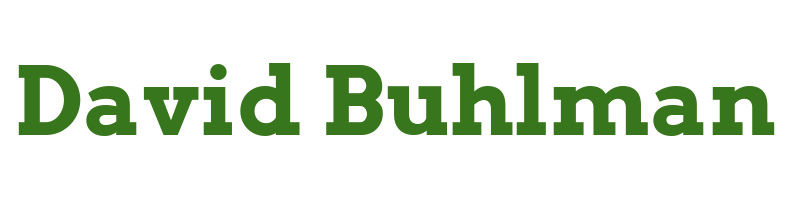Authentik Security, Part Ten

Configure Authentik
Enable LDAPS
Part 2. Configure Secure LDAPs on Domain Controller
I made some progress the past few days so hopefully now I can make some progress and finish up part two.
Steps performed on desktop via Server Manager
- Right click on
DC-04and selectCertificate Templates - Click on
Manage - Right click on
Kerberos Authentication - Select
Duplicate Template - On the
Generaltab- Template Display Name:
LDAPS - Validity Period:
1 Year - Renewal Period:
6 weeks - Publish Certificate in Active Directory:
Yes
- Template Display Name:
- I move to the
Request HandlingtabAllow private key to be exported
- I move to the
Subject Nametab- Check
User principal name (UPN) - Check
Service principal name (SPN)
- Check
- I click on
OK - The new certificate is listed in the list as
LDAPs - I close the
Certificate Template Console - In
Certification AuthorityI right clickCertificate Templates - I select
New - Certificate Template to Issues
- I select
LDAPs
Steps performed on desktop via mmc.exe - I click on
Fileand selectAdd or Remove Snap-In - I select
Certificatesand clickAdd - I select
Computer accountand clickNext - I select
Another computerand browse toDC-04 - I click
OK
It throws out errors about permissions. Man, I am having a hell of a time doing this remotely on a core server. Maybe I can have more success if I try from DC-02.
Steps performed on DC-02 via mmc.exe
- I click on
Fileand selectAdd or Remove Snap-In - I select
Certificatesand clickAdd - I select
Computer accountand clickNext - I select
Another computerand browse toDC-04 - I click
OK
Well that's awesome, I can connect to DC-04 from DC-02 without any issue, so it must have been some permission issue connecting from my normal account on my desktop.
- I select the first console,
Local Computer - I choose
Personal - I right click on
Certificatesand click onAll Tasks - I click on
Request New Certificate - This brings up the
Certificate Enrollment Wizard- I click on
Next - I click on
Next - I select
LDAPs - I click on
Enroll - Status:
Succeeded - I click
Finish
- I click on
Steps performed on DC-02 via PowerShell
New-Item -Path C:\ -Name Certs -ItemType DirectoryGet-ChildItem Cert:\LocalMachine\My\ | Select-Object ThumbPrint, Subject, NotAfter, EnhancedKeyUsageList$password = ConvertTo-SecureString -String "XXXXXXXX" -Force -AsPlainTextGet-ChildItem -Path Cert:\LocalMachine\My\XXXXXXXXX | Export-PfxCertificates -FilePath C:\Certs\LDAPS.pdx -Password $passwordMove-Item "HKLM:\SOFTWARE\Microsoft\SystemCertificates\My\Certificates\XXXXXXXX" "HKLM:\SOFTWARE\Microsoft\Cryptography\Services\NTDS\SystemCertificates\MY\Certificates\"The registry key at the specified path does not exist
Oh I see the trouble, I had a damn typo!
Move-Item "HKLM:\SOFTWARE\Microsoft\SystemCertificates\My\Certificates\XXXXXXXX" "HKLM:\SOFTWARE\Microsoft\Cryptography\Services\NTDS\SystemCertificates\MY\Certificates\"
This was the last step in part 2. I should now be able to connect to LDAPs with SSL. When I test this from DC-02 I am able to successfully connect to DC-04. I can also connect to DC-02, DC-03, and DC-04 from my desktop! Awesome! That's a great note to stop today on.